Module 3: Using Azurite for Local Testing
Using Azurite for Local Testing
Exploring the UI of Azure Storage Explorer with Azurite
Exploring the UI of Azure Storage Explorer with Azurite
After setting up Azurite on your local machine, you can connect Azure Storage Explorer to your local instance by adding a connection to Azurite. This process typically involves specifying Azurite’s connection string within the Storage Explorer interface.
Once connected, you can use the Azure Storage Explorer to visually interact with your local storage. This includes creating and deleting containers, uploading and downloading blobs, and inspecting the properties of your storage entities. The UI provides a convenient way to interact with your data, whether it’s hosted on Azure or emulated locally by Azurite.
The integration between Azure Storage Explorer and Azurite exemplifies how developers can leverage these tools to streamline the development and testing of applications that rely on Azure Storage services. By using Azure Storage Explorer to manage local storage provided by Azurite, developers can ensure their applications are robust and well-tested before deploying them to the cloud.
Navigating the UI: Within Azure Storage Explorer, you’ll see your Azurite storage account under “Local & Attached > Storage Accounts”. Expand it to view Blob Containers, Queues, and Tables. Here’s where you can create, manage, and interact with your local storage resources just as you would with Azure Storage.
Working with Local Storage
While Azure Storage Explorer provides a rich set of features for managing storage, it’s worth mentioning a simple example of creating a blob container and uploading a file to it, to illustrate the ease with which these tasks can be accomplished I highlight two of many other things you can do
-
Create a Blob Container: Right-click on “Blob Containers” under your Azurite storage account, then select “Create Blob Container”. Name it as per your requirement (e.g., “testcontainer”).
-
Upload Files: Open the newly created blob container, click on the “Upload” button, and select “Upload Files”. Choose a file from your local system to upload.
Conclusion
Azure Storage Explorer, when used in conjunction with Azurite, offers a powerful environment for managing, developing, and testing applications that utilize Azure Storage. By familiarizing yourself with the UI of Azure Storage Explorer and understanding how to integrate it with Azurite for local storage emulation, you can enhance your development workflow and ensure your applications are cloud-ready. Whether you’re managing blobs, queues, tables, or files, these tools together provide a comprehensive solution for your storage needs.