Module 3: Using Azurite for Local Testing
Using Azurite for Local Testing
Install and Configure Azurite
In this guide, we’ll explore how to install and configure Azurite, a free, open-source Azure Storage emulator that allows you to emulate Azure Blob, Queue, and Table storage locally on your computer. This is particularly useful for developers working on applications that interact with Azure Storage, enabling them to develop and test their applications without incurring the costs associated with actual Azure storage services.
What is Azurite?
Azurite is the successor to the Azure Storage Emulator, offering cross-platform support and a broader range of features. By simulating the Azure Storage API, developers can ensure their applications will behave the same way when deployed to Azure, without needing to access the cloud-based services during initial development or for basic testing purposes.
Prerequisites
Before installing Azurite, make sure you have the following installed on your machine:
- Node.js (version 18.x or above)
- npm (usually comes with Node.js)
You can check the versions of Node.js and npm installed on your system by running the following commands in your terminal or command prompt:
node --version
npm --version
Installation
If you not have done this: Azurite can be installed globally on your machine using npm. Open your terminal or command prompt and run the following command:
npm install -g azurite
This command downloads Azurite and its dependencies from the npm registry and installs them globally on your computer, making the Azurite commands available from any directory in your terminal or command prompt.
Starting Azurite
Once Azurite is installed, you can start it by running the following command in your terminal or command prompt:
azurite --silent --location c:\azurite --debug c:\azurite\debug.log
Here’s what each option means:
--silent: This flag runs Azurite in silent mode, minimizing the output to your terminal or command prompt.--location: Specifies the directory where Azurite will store its data. In this example, we’re usingc:\azurite. You can specify any directory you prefer.--debug: Specifies the path to a file where Azurite will write debug logs. This can be useful for troubleshooting issues.
Configuring Your Application
To configure your application to use Azurite, you’ll need to point your Azure Storage client library to use the local Azurite endpoints instead of the Azure endpoints. For example, when using the Azure.Storage.Blobs library for .NET, you can configure the BlobServiceClient to use the local Azurite Blob service endpoint as follows:
string connectionString = "DefaultEndpointsProtocol=http;AccountName=devstoreaccount1;AccountKey=Eby8vdM02xNOcqFlqUwJPLlmEtlCDXJ1OUzFT50uSRZ6IFsuFq2UVErCz4I6tq/K1SZFPTOtr/KBHBeksoGMGw==;BlobEndpoint=http://127.0.0.1:10000/devstoreaccount1;";
var blobServiceClient = new BlobServiceClient(connectionString);
In the connection string:
DefaultEndpointsProtocol=http: Specifies to use HTTP instead of HTTPS, as Azurite doesn’t support HTTPS by default.AccountName=devstoreaccount1: The default account name used by Azurite.AccountKey=...: The default account key used by Azurite.BlobEndpoint=http://127.0.0.1:10000/devstoreaccount1;: Points to the local Blob service endpoint provided by Azurite.
Connecting Your Function App to Azurite
To connect your Azure Function app to Azurite, you need to configure your function app to use the local storage emulator instead of Azure cloud storage. This involves updating the connection string in your local.settings.json file to point to Azurite. For instance, to use Azurite’s blob storage, your connection string should look like this:
{
"IsEncrypted": false,
"Values": {
"AzureWebJobsStorage": "UseDevelopmentStorage=true",
"FUNCTIONS_WORKER_RUNTIME": "dotnet"
}
}
The "AzureWebJobsStorage": "UseDevelopmentStorage=true" setting tells the Azure Functions runtime to use the local storage emulator (Azurite) for all operations that require Azure Storage.
Conclusion
Azurite offers a convenient and cost-effective way for developers to emulate Azure Storage services locally, facilitating the development and testing of applications that interact with Azure Storage. By following the steps outlined in this guide, you can install and configure Azurite on your development machine and start developing your Azure Storage-based applications with ease.
Remember to consult the Azurite GitHub repository for the latest information, updates, and detailed documentation on advanced configurations and options. Happy coding!